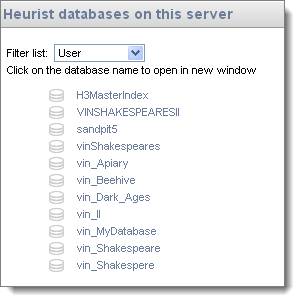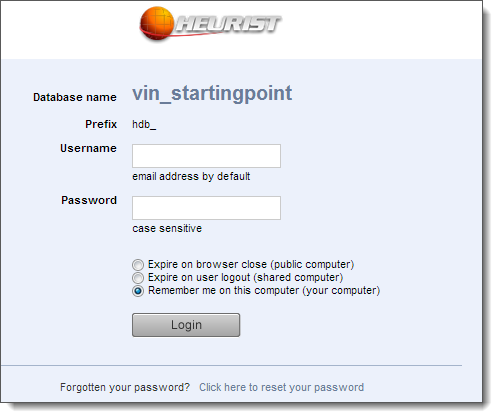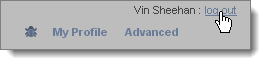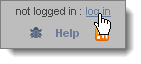You can open any database that you are the owner of as well as databases that you have been made a member of.
You can open a database in the following ways:
- By entering the database URL in your Browser. You can access a database directly using either the URL or its bookmark, provided you have login credentials.
- By using the Browse Databases option on the Project Page. You would use this option if you have not created a database of your own and wish to open an existing database that you have been given permission to access (including publicly available databases).
- By using the Open Database option form within any database. You would use this option If you are logged into a database (and wish to open another database in a separate window)
To open a existing database
- If you know the specific URL of the database you can open it directly by entering the URL in your browser (or if you have bookmarked this in your browser (recommended) click on the bookmark link). For example: http://heurist.sydney.edu.au/h3/search/search.html?db=dbname, where dbname is the name of your database. If you are not logged in, you will be taken to the login page first.
- If you do not know the specific URL, browse for the database:
- If you are not logged into any database, navigate to the Heurist Project Page and click Browse Databases.
- If you are logged into a database (and wish to open another database in a separate window), then select Database | Open Database from the Main Menu (top-right of the Home screen).
A list of databases on the server that you are a member of (i.e. a member of one of the database workgroups) is displayed:
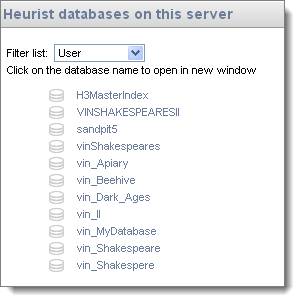
This list can be filtered as follows:
- User (the default). Shows only databases that you have access to: you are either the owner of or you are a member of or databases available to all users).
- All. Shows databases created by everyone, and therefore may include databases that are restricted to you.
- Administrator. Shows databases you are an administrator of.
Databases are sorted alphanumerically.
- Click the database you wish to open.
Note. The database opens in a new browser tab; it does not close the original database if one is open; you can therefore have several databases open in separate browser tabs.
If your login details have been stored within the browser (see Step 4 below), you will be logged in automatically, otherwise the Login page will display:
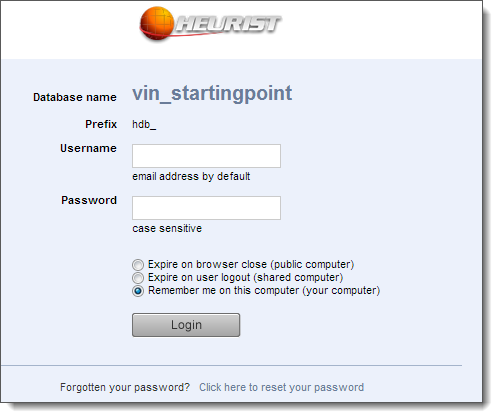
- If the Login page displays, enter your Username and Password (those you supplied when you registered and which are also contained in your registration confirmation email). For publicly-available databases you can login as a guest user using Guest/Guest.*
If you forget your password:
If you forget your current password, you can apply to get a new password by selecting 'Click here to reset your password'. The new (randomly generated) password is mailed to your email address (as registered within your User Profile settings). You may edit the password once it has been reset (see My Heurist | Edit Profile). If you do not receive an email within 30 seconds or so after clicking this link, Heurist may not be set up properly to function with your server's email system, in which case you should contact the database owner, or system owner (if you are the database owner), and ask them to change your passsword.
- Select a login expiration option:
- Expire on browser close. Select this if you are using Heurist on a public computer.
- Expire on user logout. Select this if you are using Heurist on a non-public, but shared computer.
- Remember me on this computer. This default option is recommended when you are on a secure computer. Your login details are remembered for each database you create (normally for one month, depending on settings chosen by the System Owner). Therefore, you do not normally need to log in again when you select a database you have logged into previously. Among other benefits, this allows you to use the Bookmarklet tool to capture web pages at any time without having to go through a login page.
- Click Login. The database will open in a new tab, showing the Home Screen. By default, any records tagged as 'Favourites' (or Favorites', depending on your Profile settings) will be displayed in the Search Results pane.*
- From the default database you can:
- Start using the database to explore Heurist's features.
- Update your profile. Once you have logged into the default database, if you wish you can change your personal details and password (see Modify User Profile). Your chosen credentials are used if you create a new database from the current database.
- Create a new database (see Create a New Database).
- Open an existing database (see Open an Existing Database).
To Log Out or Log In
The Home Screen has a log out / log in button at the top right. Use this to explicitly log out of or log into your Heurist database.
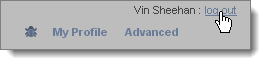
If you navigate to the database Home Screen but are not logged into the database, most of the menus will be hidden and a Login button will be shown in the Navigation pane. You can log in using that button or the Log In link at top right:
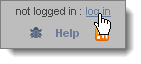
Created with the Personal Edition of HelpNDoc: Create HTML Help, DOC, PDF and print manuals from 1 single source