Open
Manage | Database | Open
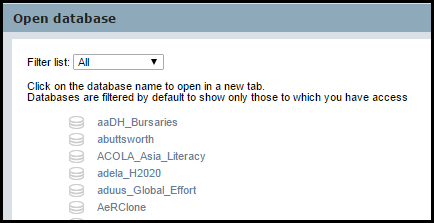
In addition to databases you have created (and are therefore the Owner of), you also have permission to open databases that you have been made a member of (i.e. a member of at least one of the database's workgroups, either as a 'user' or an 'administrator') and to which you have been given login credentials. You can also open any publicly-accessible databases.
Note. In order to be able to open a database, you must be logged into any database. If you are not logged into any database, navigate to the Heurist Project Page and click Browse Databases or navigate directly to the relevant server; the Heurist server address, for example, is http://heurist.sydney.edu.au/heurist/. Alternatively, if you know the specific URL of the database (e.g. http://heurist.sydney.edu.au/heurist/?db=dbname, where dbname is the name of your database) you can open it directly by entering the URL in your browser (you can bookmark the URL in your browser for convenience.)
Selecting Open displays a list of databases on the server (sorted alphabetically). You can filter the list as follows:
- All. Shows (registered) databases created by everyone, and therefore may include databases that are restricted to you.
- User (the default). Shows only databases that you have access to because you have the workgroup role of 'Member'.
- Administrator. Shows only databases that you have access to because you have the workgroup role of 'Admin'.
Tip. To find a database in a long list, press Ctrl-F and enter search criteria in the search field (top-right).
To open a database (in a new browser tab), click on it.
Login Details
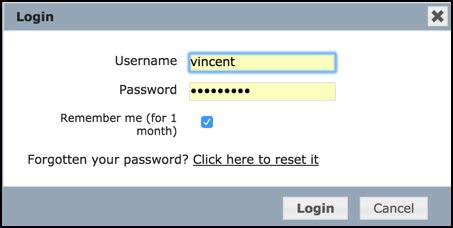
If your login details have been stored within the browser, you will be logged in automatically. Otherwise, enter your login details (those you supplied when you registered and which are also contained in your registration confirmation email). The default Remember me option is recommended only when you are on a secure computer and will retain your login details for this database for 30 days.
When you Login, the database opens in a new browser tab; it does not close the original database if one is open. You can therefore have several databases open in separate browser tabs.
Note. For some publicly-accessible databases (if provided by the Owner) you may be able to log in as a guest user, with the provided login credentials (e.g. Guest/Guest).
Requesting Lost Password Details
If you forget your current password, you can apply to get a new password by selecting Click here to reset it. The new (randomly generated) password is sent to your registered email address (Settings | Access | My User Info); you may edit the password here once it has been reset. If you do not receive an email within 30 seconds or so after clicking this link, Heurist may not be set up properly to function with your server's email system, in which case you should contact the Database Owner, or System Owner (if you are the Database Owner), and ask them to change your password.
To Log Out/Into a Database
You can explicitly log out of or log into a Heurist database via the Log out / Log in option in Settings.
Note. If you navigate to the database Home page but are not logged into the database, most of the menus will be hidden.
Created with the Personal Edition of HelpNDoc: Free Web Help generator