Preferences
Profile | Preferences
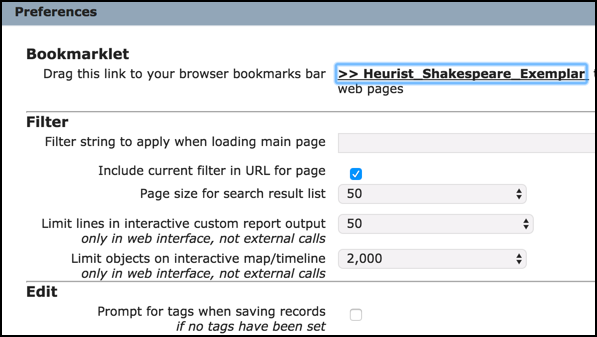
The Preferences option allows you to tailor your Heurist environment to suit your needs.
Set these options as follows:
Bookmarklet
You can drag this to your browser toolbar. This then lets you capture information in any web page displayed in the browser (including a bookmarks file and search list, such as Google) and analyse it for bibliographic information. See Import | Bookmarklet.
Filter
- Heurist filter string to execute when loading the search page. Add any filter expression to execute when you navigate to the Home Page (you can run a search and copy the syntax here if you wish). The default is to show all records edited within the last week. For example, to show all 'favourite' (or 'favorite') tagged records, use the following syntax:
Tag:favourite,favorite
- Include current filter in URL for page. Adds the current search string to the end of the database URL in the browser. For example:
http://heurist.sydney.edu.au/h4-ij/?db=Heurist_Shakespeare_Exemplar&w=a&q=t:34
- Limits... These settings determine how many records are shown when you run a search, test a report and when you view maps (smaller limits will load quicker). These do not affect published report output.
Edit
- Prompt for tags when saving records. Select if you wish to be prompted to add one or more tags to a record when you exit the record and no tags have been set. We recommend that this be selected.
- Default to recent records search when editing pointer fields. When selected, you are shown your most recent record search when entering pointers (rather than all records).
- Check for similar records on creation. Scans your current records for any that are similar to the one you are creating and presents these with a dialog. You can choose one of the presented records or continue to create a new one.
Appearance
- User interface style / level of user. Determines the level of help and functionality that is provided based on your expertise.
- Interface language. Select an alternative language for screen UI elements.
- Theme. Select an alternative theme for the Heurist interface.
- Show Help text. Select to show Help prompts on-screen (these affect UI help text only, not field-help).
- Show help text for fields. Select to show Help prompts on data entry forms.
- Show My Bookmarks. Select to show your private bookmarks in the Saved Filters Pane.
- Map Marker Clusters. Where you have a lot of records appearing on a map/location, this option lets you show them as clusters (with record count) instead. Settings are: Grid pixels - the higher the number the greater the separation between clusters. Min count - the minimum number of record needed at a location to form a cluster. For example:
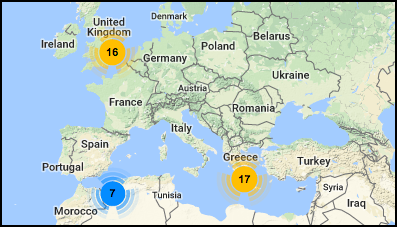
Created with the Personal Edition of HelpNDoc: Easily create PDF Help documents