By creating a new database you can precisely define the attributes (fields) you wish to record data in. Once defined, Heurist can export the XML files required to configure the FAIMS server and Table application.
To create a new database
Go to here for full instructions on creating a database.
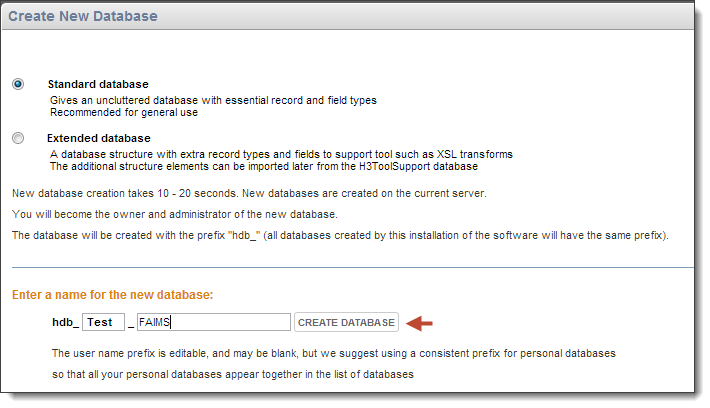
Note. Creation of a new database can take up to half a minute.
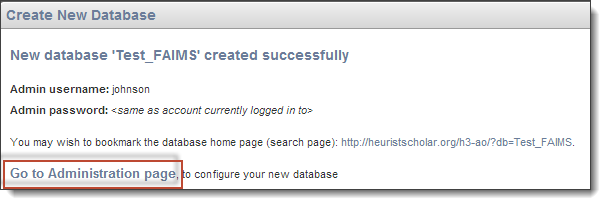
In Designer View | Essentials | Record types / fields you will see something like the following pre-defined record types:
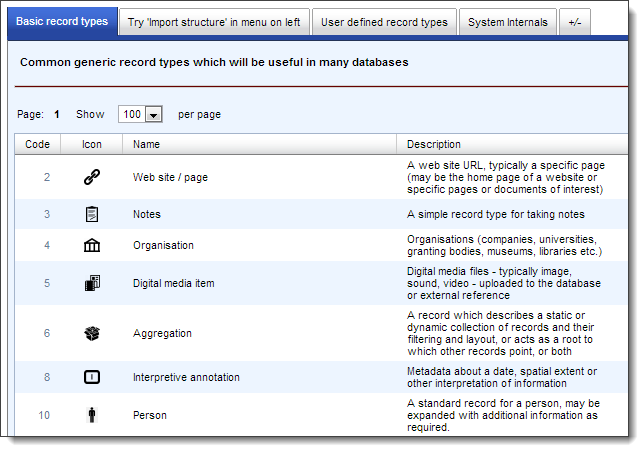
This shows the core template record types, with tabs for different themes.
Next, you may wish to acquire specific recording systems from the FAIMS community server.
To obtain additional recording systems
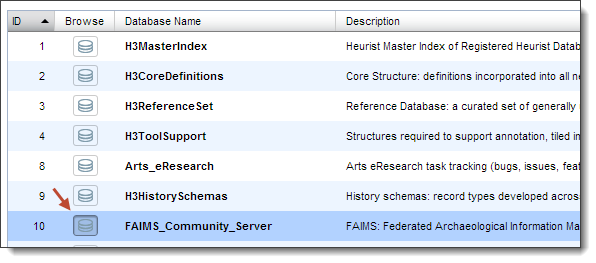
This is a Heurist database we are populating with additional recording forms to suit different approaches and legislative contexts.
Wait until the screen displays the list of record types in this database.
A message Import Successful should pop up after each one.
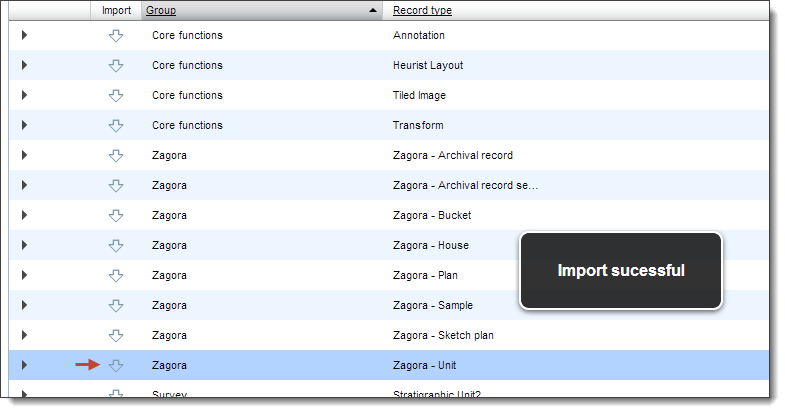
To Determine record types which have been loaded
If there is no Navigation panel, use the Navigation menu or open the panel with the left-arrow icon below the Go To Designer View button
To modify database definitions
You can modify any of the existing record types to suit your needs. You can:
For instructions, go to: Define Structure.
Created with the Personal Edition of HelpNDoc: Full-featured multi-format Help generator